Splunk Enterprise Docker Setup: Quick Start Guide for Security Testing

Build a Splunk Enterprise security monitoring environment with Docker in 30 minutes. Learn to deploy Splunk in a container, configure syslog collection, and test data ingestion for security log analysis.
Quick Overview
What You'll Learn: How to setup Splunk Enterprise in Docker for security testing and learning
Time Required: 20-30 minutes
Skill Level: Intermediate
Key Outcomes: Working Splunk instance with syslog collection and persistent storage
Perfect for: Security professionals, SOC analysts, and anyone building a home security lab
What is Splunk Enterprise?
Splunk Enterprise is a powerful platform for searching, monitoring, and analyzing machine-generated data through a web interface. Organizations use Splunk for security monitoring, incident response, compliance reporting, and operational intelligence.
While Splunk tends to be deployed in larger enterprise environments, the trial version provides an excellent learning platform. This tutorial shows you how to quickly deploy Splunk Enterprise in Docker for testing and development purposes. The trial license gives you full enterprise features for 60 days before converting to Splunk Free (limited to 500MB/day ingestion).
Splunk shares similarities with the ELK stack, but offers more out-of-box features, pre-built security use cases, and enterprise support. The Docker deployment method makes it perfect for learning, proof-of-concepts, and security lab environments.
Real-World Use Case: SOC Log Aggregation
In enterprise security operations, Splunk serves as a central log aggregation and analysis platform. Security Operations Centers (SOCs) use Splunk to:
Centralized Security Monitoring:
- Aggregate logs from web servers, databases, firewalls, and endpoints
- Correlate events across multiple sources to detect multi-stage attacks
- Monitor authentication failures, privilege escalation, and lateral movement
- Track suspicious network traffic patterns and data exfiltration attempts
Example Enterprise Deployment:
A typical SOC might collect syslog from:
- Linux servers (
/var/log/auth.log,/var/log/secure) - SSH attempts, sudo usage, system authentication - Network devices (firewalls, switches, routers) - Connection blocks, ACL violations, port scans
- Web servers (Apache, Nginx access logs) - HTTP requests, suspicious user agents, directory traversal attempts
- Endpoint Detection & Response (EDR) tools - Process execution, file modifications, registry changes
- Cloud services (AWS CloudTrail, Azure Activity Logs) - API calls, resource changes, IAM activities
This tutorial focuses on the foundational step: setting up Splunk to receive syslog data. Once you understand this basic ingestion method, you can expand to enterprise log sources using Splunk Universal Forwarders, HTTP Event Collector (HEC), or cloud-to-cloud integrations.
What You'll Build
We'll create a containerized Splunk Enterprise instance with:
- Splunk Enterprise web interface accessible at localhost:8000
- Syslog server listening on port 514 (TCP/UDP)
- Persistent data storage that survives container restarts
- Simple test script to validate log ingestion
- Foundation for expanding into a full security monitoring platform
Prerequisites
Before starting this tutorial, ensure you have:
- Docker Desktop installed and running
- Check this article for getting started with Docker
- Basic command line knowledge
- 8GB RAM minimum
- Administrator/sudo access for privileged ports
- Text editor (VS Code recommended)
Repository: All configuration files and scripts are available at github.com/cyberdesserts/splunk_setup
Security Note
⚠️ Important: This tutorial's manual method uses a simple password approach for quick testing. This is NOT recommended for production or any environment with sensitive data.
For secure deployments, the GitHub repository provides secure configuration options:
- Quick Start (Recommended) - Automated script with password prompts and validation
- Development -
.envfile with git-ignored credentials - Production - Docker secrets for production deployments
The repository includes a helper script (setup_secrets.sh) that automatically generates strong passwords and sets up secure configurations. See the repository README for detailed security configurations.
Quick Start - Automated Setup (Recommended)
The fastest way to get Splunk running is with the automated setup script. This method is recommended for most users as it handles password configuration, startup detection, and validation automatically.
Download the Repository
git clone https://github.com/cyberdesserts/splunk_setup.git
cd splunk_setup
Run Automated Setup
./setup_and_test.sh
The script will automatically:
- ✅ Check if Docker is running
- ✅ Detect or prompt for admin password (with validation)
- ✅ Detect existing containers and offer reuse options
- ✅ Start Splunk container and wait for ready state
- ✅ Configure syslog UDP input on port 514
- ✅ Send test security messages
- ✅ Verify data ingestion and report results
Example output:
=========================================
Splunk Enterprise Setup & Test
=========================================
[1/8] Checking Docker...
✓ Docker is running
[2/8] Checking password configuration...
✓ Using password from .env file
[3/8] Checking for existing Splunk installation...
✓ No existing installation found
[4/8] Starting Splunk Enterprise...
Waiting for Splunk to start (2-3 minutes on Intel, 5-10 minutes on M1)...
✓ Splunk is ready!
[5/8] Configuring syslog UDP input (port 514)...
✓ Syslog input configured
[6/8] Verifying syslog configuration...
✓ Syslog UDP port 514 is listening
[7/8] Sending test syslog messages...
✓ Sent test message 1/5
✓ Sent test message 2/5
...
[8/8] Verifying data ingestion...
✓ SUCCESS: Found 5 syslog events in Splunk!
=========================================
Setup Complete!
=========================================
Splunk Web UI: http://localhost:8000
Username: admin
Password: [your password]
Access Splunk Web
Open your browser and navigate to:
http://localhost:8000
Login with:
- Username:
admin - Password: (the password you set during setup)
Search for Test Data
- Click on Search & Reporting app
- Run this search query:
index=main sourcetype=syslog
| table _time host source program message
You should see your test security messages in the results.
Container Reuse (Fast Restarts)
On subsequent runs, the script detects existing containers and offers:
[S] Start existing - Restarts in seconds (no rebuild)
[R] Recreate - Rebuild container, preserve data (2-10 minutes)
[C] Clean install - Fresh start, removes all data (2-10 minutes)
This makes it easy to stop/start Splunk without waiting for lengthy rebuilds.
M1 Mac Performance
If you're on Apple Silicon (M1/M2/M3), the script automatically:
- Detects ARM architecture
- Shows optimization tips (Rosetta 2, resource allocation)
- Sets realistic expectations (5-10 minute startup vs. 2-3 minutes on Intel)
- Applies resource limits to prevent system lockup
Manual Setup - Learning Path
If you want to understand each step in detail or customize your deployment, follow this manual approach.
Step 1: Create Docker Compose Configuration
Create a docker-compose.yml file in your project directory:
services:
splunk:
image: splunk/splunk:latest
container_name: splunk-enterprise
hostname: splunk
platform: linux/amd64
environment:
- SPLUNK_START_ARGS=--accept-license
- SPLUNK_GENERAL_TERMS=--accept-sgt-current-at-splunk-com
# Reads from .env file if exists, otherwise uses defaults
- SPLUNK_PASSWORD=${SPLUNK_PASSWORD:-Change@123!}
- SPLUNK_HEC_TOKEN=${SPLUNK_HEC_TOKEN:-splunk-hec-token-12345}
ports:
- "8000:8000" # Splunk Web UI
- "8088:8088" # HTTP Event Collector
- "514:514/tcp" # Syslog TCP (requires sudo/admin)
- "514:514/udp" # Syslog UDP (requires sudo/admin)
- "9997:9997" # Splunk forwarder
volumes:
- splunk-data:/opt/splunk/var
- splunk-etc:/opt/splunk/etc
# Resource limits prevent Docker from consuming all system resources
# Especially important for M1/M2/M3 Macs using Rosetta 2 emulation
deploy:
resources:
limits:
cpus: '2.0' # Max 2 CPU cores (prevents system lockup)
memory: 4G # Max 4GB RAM
reservations:
memory: 2G # Reserve 2GB minimum
restart: unless-stopped
volumes:
splunk-data:
driver: local
splunk-etc:
driver: local
Configuration breakdown:
- SPLUNK_PASSWORD: Reads from .env file if exists, otherwise uses default
Change@123! - SPLUNK_GENERAL_TERMS: Required to accept Splunk's terms of service
- Port 8000: Splunk Web interface
- Port 514: Standard syslog port (requires sudo/admin privileges)
- Volumes: Persistent storage for data and configurations
- deploy resources: CPU and memory limits (especially helpful for M1 Macs)
- restart: unless-stopped: Container auto-starts with Docker
Password Options:
- Create
.envfile withSPLUNK_PASSWORD=YourPassword123! - Run
./setup_secrets.sh --env(creates .env with strong password) - Use default password
Change@123!(if no .env)
Step 2: Start Splunk Enterprise
# Start Splunk (requires sudo for port 514)
sudo docker compose up -d
# Verify container is running
docker ps
# Check Splunk startup logs
docker logs splunk-enterprise
# Wait for "Ansible playbook complete" message
docker logs -f splunk-enterprise
The initial startup takes 2-3 minutes on Intel Macs, 5-10 minutes on M1 Macs. Watch for:
Ansible playbook complete, will begin streaming var/log/splunk/splunkd_stderr.log
Once you see this message, Splunk is ready.
Step 3: Access Splunk Web
Open your browser and navigate to:
http://localhost:8000
Login credentials:
- Username:
admin - Password:
Change@123!(or whatever you set in docker-compose.yml)
You should see the Splunk Enterprise dashboard. Take a moment to explore the interface.
Step 4: Configure Syslog Input
While Splunk can accept syslog data on port 514 by default, we need to configure the input properly to parse and index the data.
Access the Splunk container shell:
docker exec -u splunk -it splunk-enterprise bash
Inside the container, configure the UDP syslog input:
/opt/splunk/bin/splunk add udp 514 \
-sourcetype syslog \
-resolvehost true \
-auth admin:Change@123!
Note: Port 514 is already exposed via docker-compose, but this command tells Splunk to actually listen and process data on that port.
Verify the configuration:
# List configured UDP inputs
/opt/splunk/bin/splunk list udp -auth admin:Change@123!
# Exit container
exit
You should see port 514 listed with sourcetype "syslog".
Step 5: Test Syslog Data Collection
Create a test script to send sample security-related syslog messages.
Save this as test_syslog.sh:
#!/bin/bash
HOST="localhost"
PORT="514"
HOSTNAME=$(hostname -s)
function send_syslog() {
local program=$1
local message=$2
timestamp=$(date '+%b %d %H:%M:%S')
# RFC 3164 format: <priority>timestamp hostname program: message
# Priority 134 = facility 16 (local0), severity 6 (info)
syslog_msg="<134>$timestamp $HOSTNAME $program: $message"
echo "$syslog_msg" | nc -u -w 1 $HOST $PORT
echo "Sent: $program - $message"
}
echo "Sending security test messages..."
send_syslog "security-test" "Authentication successful - User admin login from 192.168.1.100"
sleep 1
send_syslog "firewall-test" "Blocked connection attempt to port 22 from 10.0.0.50"
sleep 1
send_syslog "web-server" "HTTP GET /admin from suspicious IP 203.0.113.42"
sleep 1
send_syslog "alert-test" "Security alert: Multiple failed login attempts detected for user root"
sleep 1
send_syslog "network-ids" "Potential port scan detected from 192.168.100.50"
Make it executable and run:
chmod +x test_syslog.sh
./test_syslog.sh
Step 6: Verify Data in Splunk
- Open Splunk Web: http://localhost:8000
- Click on "Search & Reporting" app
- Run this search query:
index=main sourcetype=syslog
| table _time host source program message
You should see your test messages appear in the results. If data doesn't appear immediately, wait 30 seconds and refresh the search.
Alternative: Quick Test with Logger
For quick testing without a script:
# On macOS/Linux
logger -n localhost -P 514 "Test message from logger command"
# Verify in Splunk
# Search: index=main sourcetype=syslog "logger command"
Real-World Security Monitoring: Enterprise Log Collection
Once you have Splunk ingesting syslog, you can expand to real enterprise use cases.
Collecting Logs from Remote Servers
Scenario: You want to monitor authentication attempts on your Linux web servers.
Step 1: Configure rsyslog on the Linux server
On your remote server, edit /etc/rsyslog.conf or create /etc/rsyslog.d/splunk.conf:
# Forward auth logs to Splunk
auth.* @@splunk-server.example.com:514
# Forward all logs (alternative)
*.* @@splunk-server.example.com:514
Step 2: Restart rsyslog
sudo systemctl restart rsyslog
Step 3: Search in Splunk
index=main sourcetype=syslog host="web-server-01"
| search "Failed password" OR "Accepted publickey" OR "sudo"
| table _time host user src_ip action message
Common Security Searches
Failed SSH Attempts:
index=main sourcetype=syslog "Failed password"
| stats count by src_ip, user
| where count > 5
| sort -count
Sudo Command Execution:
index=main sourcetype=syslog "sudo"
| rex field=_raw "USER=(?<user>\w+).*COMMAND=(?<command>.*)"
| table _time host user command
Firewall Blocks:
index=main sourcetype=syslog (BLOCK OR DENY OR DROP)
| stats count by src_ip, dest_port
| sort -count
Expanding to Multiple Sources
Web Server Access Logs (Apache/Nginx):
- Use Splunk Universal Forwarder to monitor
/var/log/nginx/access.log - Detect SQL injection attempts, directory traversal, brute force login
Windows Event Logs:
- Install Splunk Universal Forwarder on Windows servers
- Monitor Event IDs: 4625 (failed logon), 4720 (user created), 4732 (user added to group)
Cloud Services:
- AWS CloudTrail: Monitor IAM changes, S3 bucket access, EC2 modifications
- Azure Activity Logs: Track resource deployments, role assignments, network changes
- Office 365: Monitor email, SharePoint, authentication events
Network Devices:
- Firewalls (Palo Alto, Fortinet, pfSense): Connection blocks, threat detection
- Switches/Routers (Cisco, Juniper): Port status, VLAN changes, ACL violations
This multi-source correlation is where Splunk excels for security operations.
Understanding Persistent Storage
Your Splunk data persists across container restarts thanks to Docker volumes.
Verify Persistence
# Stop Splunk
docker compose down
# Start again
docker compose up -d
# Check your data is still there
# Navigate to Splunk Web and run your previous search
The volumes splunk-data and splunk-etc store:
- splunk-data: All indexed data, logs, and lookups
- splunk-etc: Configuration files, apps, and settings
Volume Management
# List volumes
docker volume ls | grep splunk
# Inspect volume
docker volume inspect splunk_splunk-data
# Remove volumes (WARNING: Deletes all data)
docker compose down -v
Common Troubleshooting Issues
Container Won't Start
Issue: Permission denied on port 514
# Check if another process is using port 514
sudo lsof -i :514
# If something else is using it, stop that service or change Splunk port
# Modify docker-compose.yml to use different ports:
ports:
- "1514:514/tcp"
- "1514:514/udp"
Then update your test script to use port 1514.
No Data Appearing in Splunk
Check 1: Verify UDP input is configured
docker exec -u splunk splunk-enterprise \
/opt/splunk/bin/splunk list udp -auth admin:Change@123!
Check 2: Check Splunk internal logs
docker logs splunk-enterprise | grep -i error
Check 3: Test connectivity with tcpdump
# On the host, capture traffic on port 514
sudo tcpdump -i lo -n port 514
# Then run your test script in another terminal
KVStore Upgrade Failures
If you encounter KVStore upgrade errors (common when upgrading from older versions):
Symptoms:
- Error: "KVStore version upgrade precheck FAILED"
- Container fails to start after upgrade
Solution:
# Use the upgrade handler script
./handle_upgrade.sh --clean
# Or manually clean volumes
docker compose down -v
sudo docker compose up -d
See the repository README for detailed KVStore troubleshooting.
Password Doesn't Meet Requirements
Splunk requires passwords with:
- Minimum 8 characters
- At least one uppercase letter
- At least one lowercase letter
- At least one number
- At least one special character
Good examples: Change@123!, Splunk2024!, Test@Pass1
M1 Mac High CPU Usage
If you're on Apple Silicon, high CPU usage (200-2000%) during startup is normal due to Rosetta 2 emulation. The setup_and_test.sh script provides optimization tips. See the M1 Performance section in the repository README.
Expanding Your Splunk Environment
Next Steps for SOC Operations
Now that you have Splunk running, consider these real-world security monitoring enhancements:
Data Sources:
- Configure Splunk Universal Forwarders on critical servers
- Integrate cloud service logs (AWS CloudTrail, Azure Activity Logs)
- Add network device syslog (firewalls, IDS/IPS, switches)
- Collect Windows Event Logs from domain controllers and endpoints
- Monitor Docker container logs for application security
Security Use Cases:
- Brute Force Detection: Alert on 10+ failed authentication attempts in 5 minutes
- Privilege Escalation: Monitor sudo usage and admin group modifications
- Data Exfiltration: Track large outbound transfers and unusual protocols
- Lateral Movement: Correlate authentication across multiple systems
- Compliance: Scheduled reports for PCI-DSS, HIPAA, SOC 2 requirements
Advanced Configuration:
- Enable HTTPS for Splunk Web with Let's Encrypt certificates
- Configure authentication with LDAP/Active Directory/SAML
- Set up multiple indexes for data segregation (security, app, network)
- Create custom parsing rules (props.conf, transforms.conf) for unique log formats
- Deploy Search Head Clustering for high availability
Learning Resources
- Splunk Fundamentals 1 - Free online training
- Splunk Security Essentials - Free security content and use cases
- Splunk Docs - Official documentation
- Splunk Answers - Community support forum
- Boss of the SOC (BOTS) - Security CTF challenges
Trial License vs. Splunk Free
Trial License (60 days):
- Full enterprise features
- Unlimited data ingestion
- All apps and add-ons
- Clustering and distributed search
- Alerting and scheduled searches
After 60 Days (Splunk Free):
- 500MB/day ingestion limit
- Single user access
- No alerting or scheduled searches
- No distributed search
- Still excellent for learning and testing
For extended testing beyond 60 days, you can request a developer license from Splunk.
Conclusion
This tutorial demonstrated two approaches to deploying Splunk Enterprise in Docker:
- Quick Start (Automated): Fast setup with
setup_and_test.sh- ideal for getting Splunk running in minutes - Manual Setup: Step-by-step configuration - best for understanding each component
You've learned how to:
- ✅ Deploy Splunk Enterprise in Docker with persistent storage
- ✅ Configure syslog collection on port 514
- ✅ Send and search test security data
- ✅ Understand real-world SOC log aggregation use cases
- ✅ Troubleshoot common deployment issues
The containerized approach provides a clean, reproducible environment perfect for:
- Learning Splunk fundamentals and SPL query language
- Testing security detection use cases and correlation rules
- Building proof-of-concepts for enterprise deployments
- Developing custom apps and dashboards
- Experimenting with log parsing without affecting production systems
Splunk's powerful search language (SPL) and extensive ecosystem of apps make it an essential tool for security operations. The Docker deployment method eliminates installation complexity and lets you focus on learning the platform.
For comparison with open-source alternatives, check out our ELK Stack Security Monitoring Tutorial to see how the approaches differ.
Additional Resources
- Tutorial Files: github.com/cyberdesserts/splunk_setup - Docker compose, test scripts, and documentation
- Splunk Docker GitHub Repository
- Official Splunk Documentation
- Splunk Community
- CyberDesserts Blog
Last Updated: October 2025
Have questions or improvements for this tutorial? Drop a comment below or connect with me on LinkedIn.
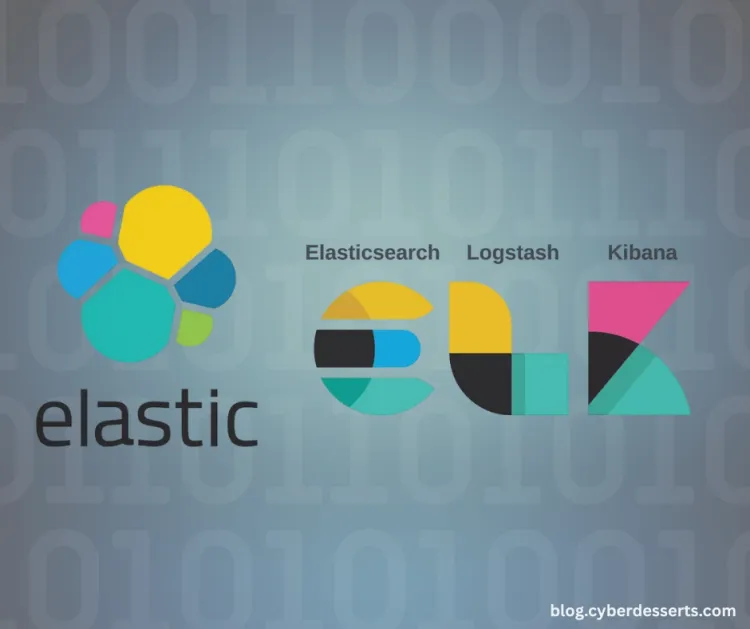
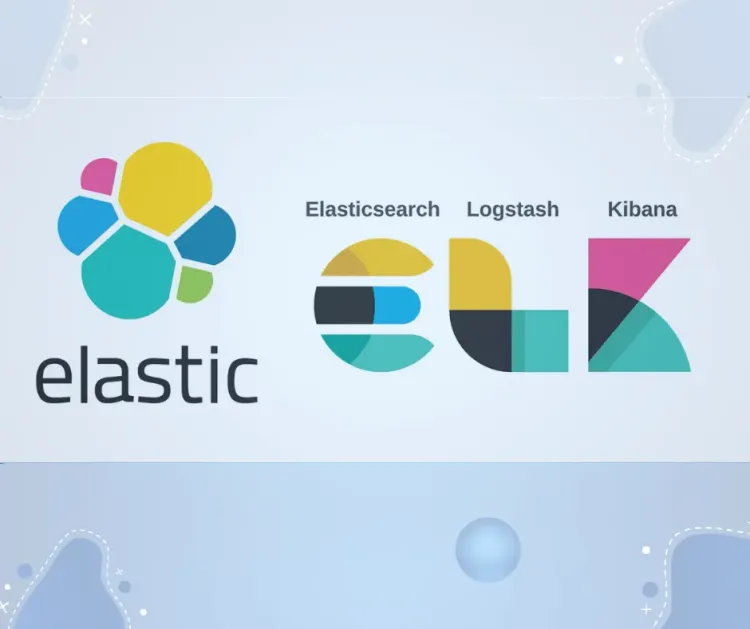

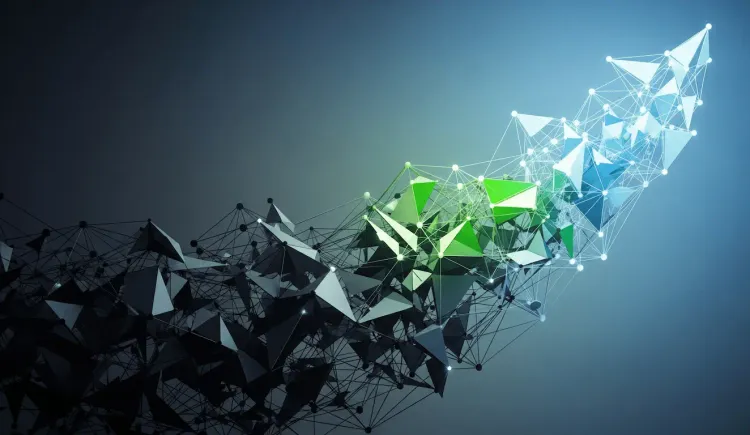
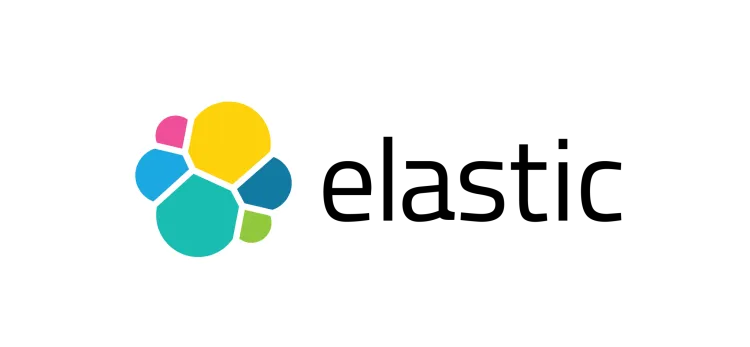
Member discussion